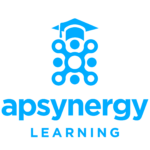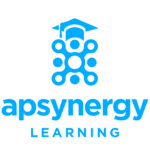
Optimize your donation collection with Salesforce and Givexpert
Categories
Recent Posts
- Top 4 reasons I am attending Pro Durable in Paris on Oct 10th 2024
- Apsynergy successfully delivers Warranty Check in collaboration with HPE Services
- Manage your project portfolio and manage your grants with Salesforce: The complete guide for Foundations and NGOs
- Unveiling the Future of Customer Experience: A Deep Dive into Paris World Tour 2024
- Aspynergy’s dedication to holistic solutions is underscored by strategic partnerships with FinDock, Gonexa, Gridmate, and Vera Solutions.
- Apsynergy partners with Gridmate to bump up the Salesforce UI/UX for non profits
A good fundraising tool will give donors access to a connected, externally facing place where they can fill out information and submit donations to you. Salesforce CRM can be a powerful tool for your constituent management and fundraising arsenal, however Salesforce lacks a simple integration between a payment page – Givexpert- and Salesforce to automate your donation inputs into the CRM.
What is Givexpert?
Givexpert is an online fundraising application that provides the most advanced solutions to optimize donation collection. (Donation forms, registration forms…)
Givexpert provides to you:
- Forms configuration without any technical knowledge.
- Wide range of payment methods.
- User management and access rights.
Why would you use this integration?
This integration allows you to benefit from 10 free licenses offered by Salesforce (how? click here), plus Givexpert, a digital fundraising specialist, allowing mobilization and collection of donations.
Implementation of Salesforce and Givexpert.
- Deploy Salesforce with Nonprofit Success Pack (NPSP).
- Deploy Givexpert
- Contact Apsynergy to install the Salesforce Givexpert integration package.
How does it work?
This integration installs on your Salesforce instance as a package. This automatically allows donations collected through Givexpert to be populated in Salesforce as Contacts, Opportunities, Recurring Donations.
This integration will retrieve the most recent donations, once an hour, by examining the Givexpert API and retrieving this data in Salesforce objects, which will be immediately processed: identifying duplicate contacts, creating one (if not a duplicate), creating the opportunity for one-time donations, creating the recurring donation for those who donate monthly, and updating the opportunities related to recurring donations in month 2, month 3, etc.
Let’s take the example of a Recurring Donation:
Step 1
Fill in all the information in the form (ex: first name, last name …) in order to make a donation. Choose a payment method and validate.
Step 2
Go to Salesforce and synchronize, Salesforce will automatically create a closed/ won donation, and all the upcoming donations.
Step 3
Salesforce will create a new contact or update a contact if it existed.